How to set up a Hotel
To ensure seamless operations within our system, it's crucial to configure the basic settings for your accommodation property. This comprehensive guide will walk you through the essential steps to get started.
1. General Settings
- VAT section: Navigate to the "Settings - General" section in the left-hand menu. Here, pay special attention to the VAT section, as taxes configured here will be reflected in invoices, payments, and reports throughout the system.
- Invoices tab: Head to the "Invoices" tab to customize invoice information and upload your logo. For more details, check out the dedicated article on How to set up and customize the invoice content - HotelFriend Help Center
- Online payments: To enable your guests to pay for services online, you need to configure the payment system. Check out the Documents and Payments Guide - HotelFriend Help Center for necessary steps to integrating such a system.
- Room Types and Rooms: Efficiently manage your room inventory by creating room types and rooms. Refer to the How to set up Room Types - HotelFriend Help Center guide for detailed assistance.
- To set up a hostel, you need to configure each room as a separate room type, and each bed should be set up as a separate room.
- For smooth system synchronization with a channel manager and OTA systems, make sure to set up a similar number of room types in the HotelFriend system and OTA Extranet.
- Check-in & Age Tab: When accommodating children, you can set up age categories for pricing in the "Check-in & Age" tab.
- Meals Tab: Pre-configure meal types in the "Meals" tab if your property provides meals.
- City Tax: To automatically add City Tax when creating a booking, set parameters applicable in the region where the hotel is located.
- Room Rates: Configure rate plans in the Room Rates tab.
- Settings - Services: To set up additional services provided by your property and accommodation, go to "Settings - Services" and configure services using the Services Guide - HotelFriend Help Center.
- Communication settings: Ensure guests receive automatic emails by configuring settings in "Settings - Communication Settings."
- Automated emails: Explore the option to set up automated emails in Settings - Automation."
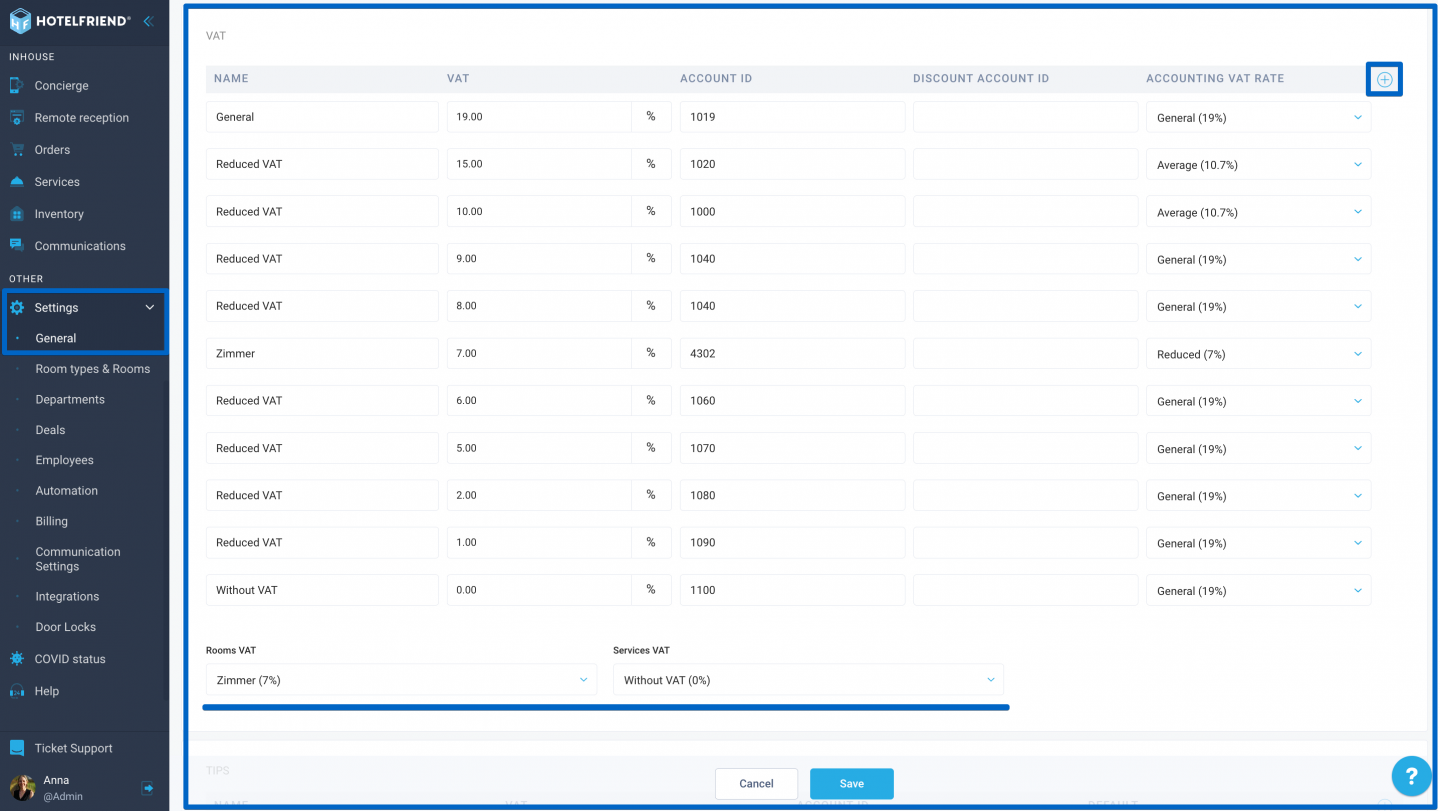
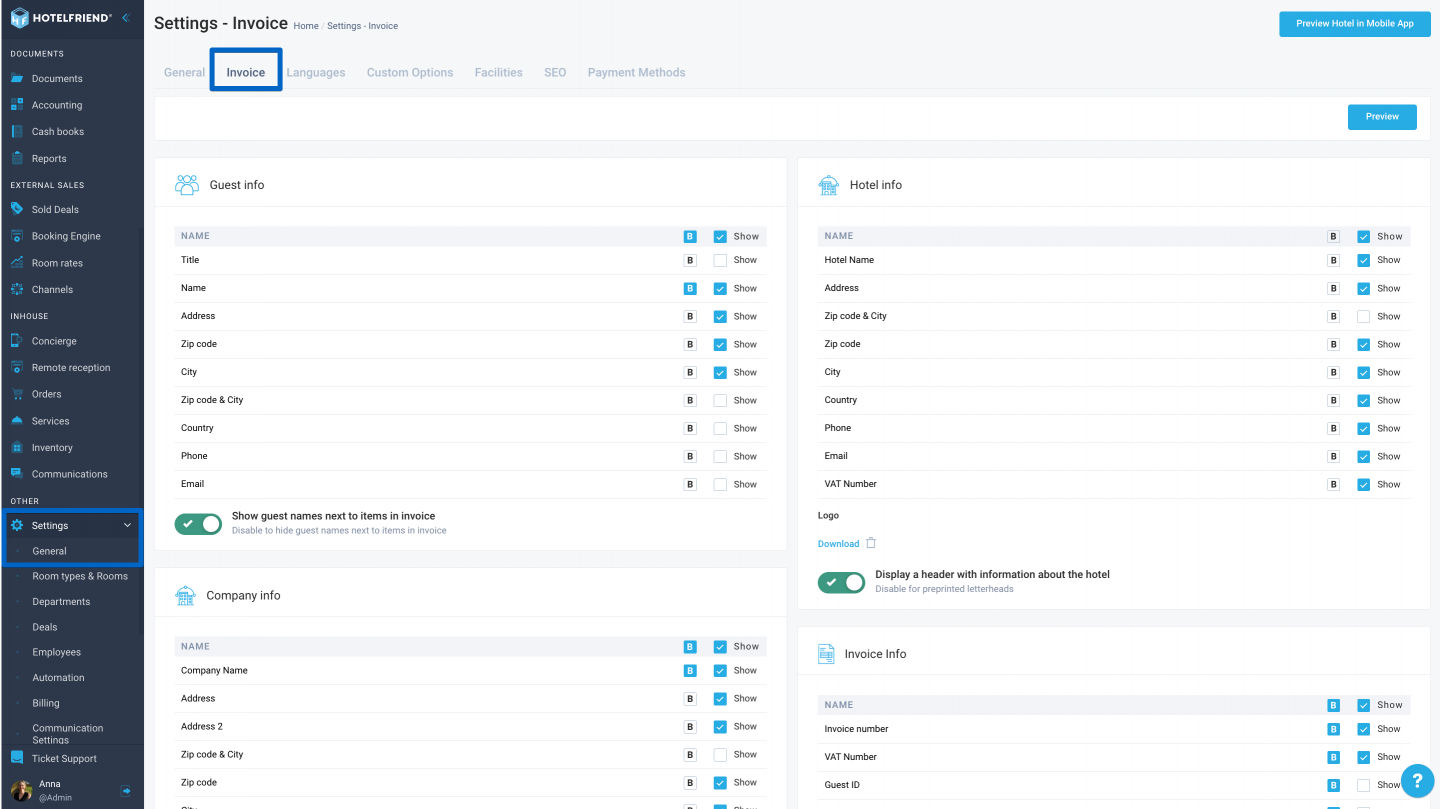
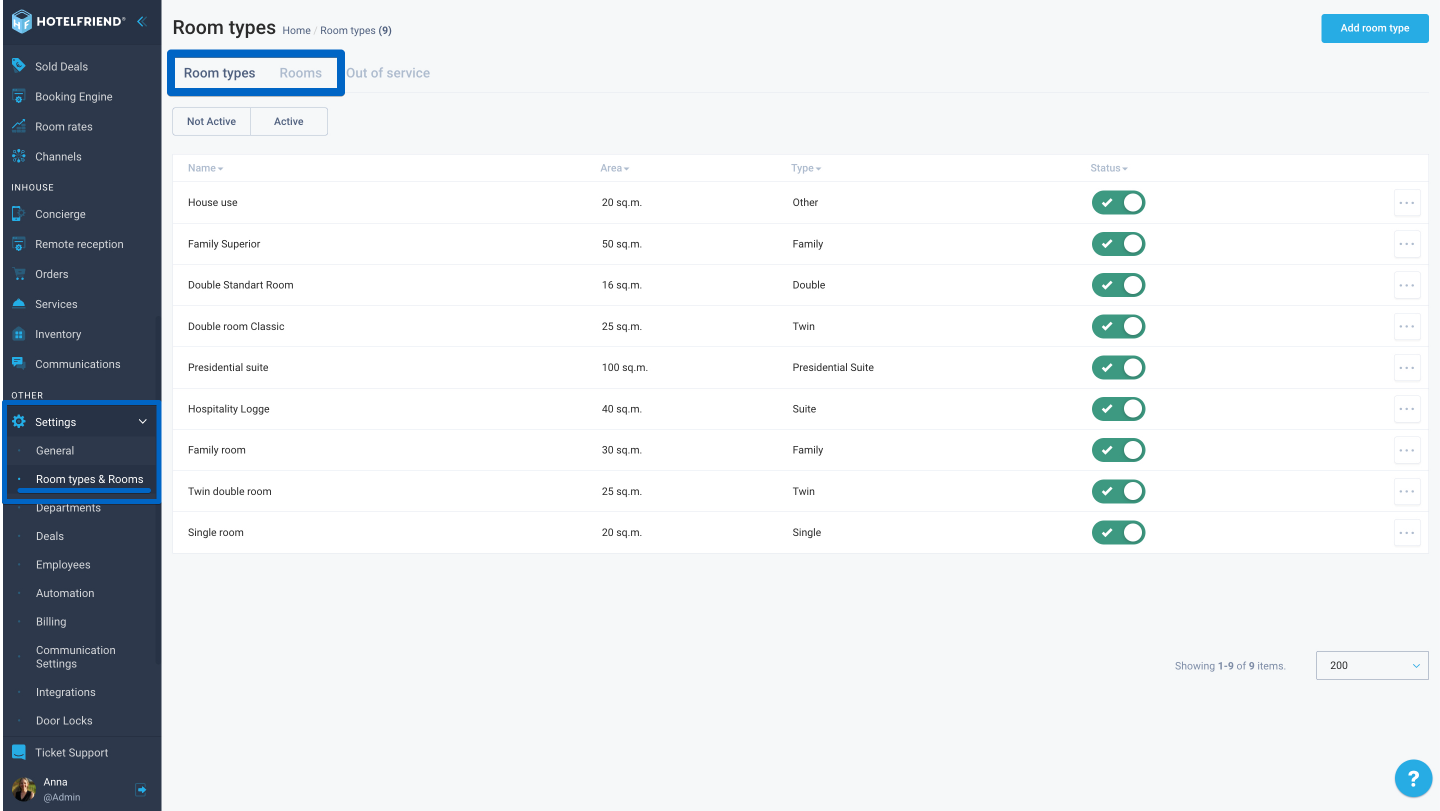
Note:
2. General Settings
Use the "Room Rates" module for configuring rate plans. Consider the following instructions:
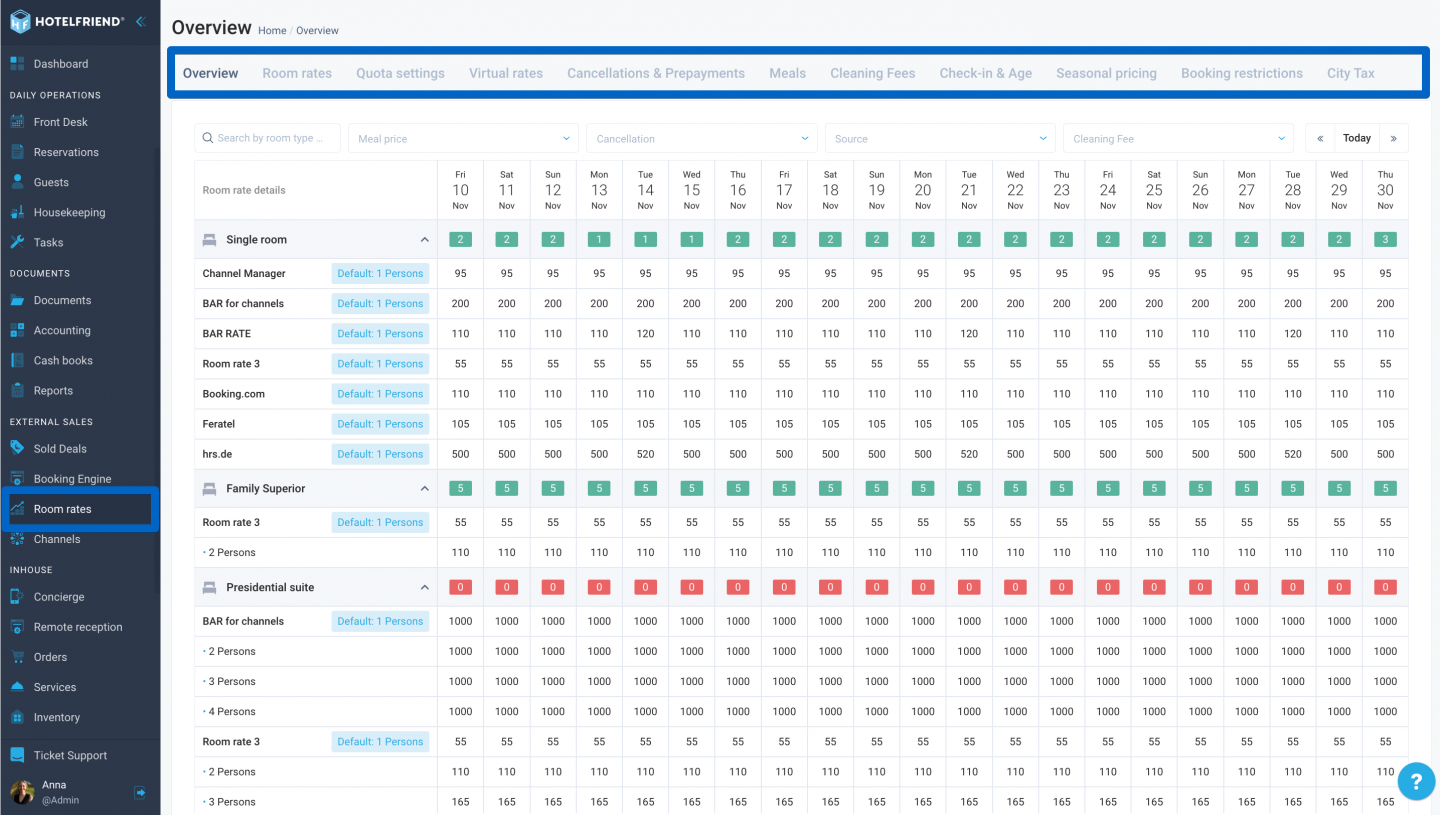
Once prices are set in Room Rates, the system will allow you to create reservations in the Reservations or Front Desk module.
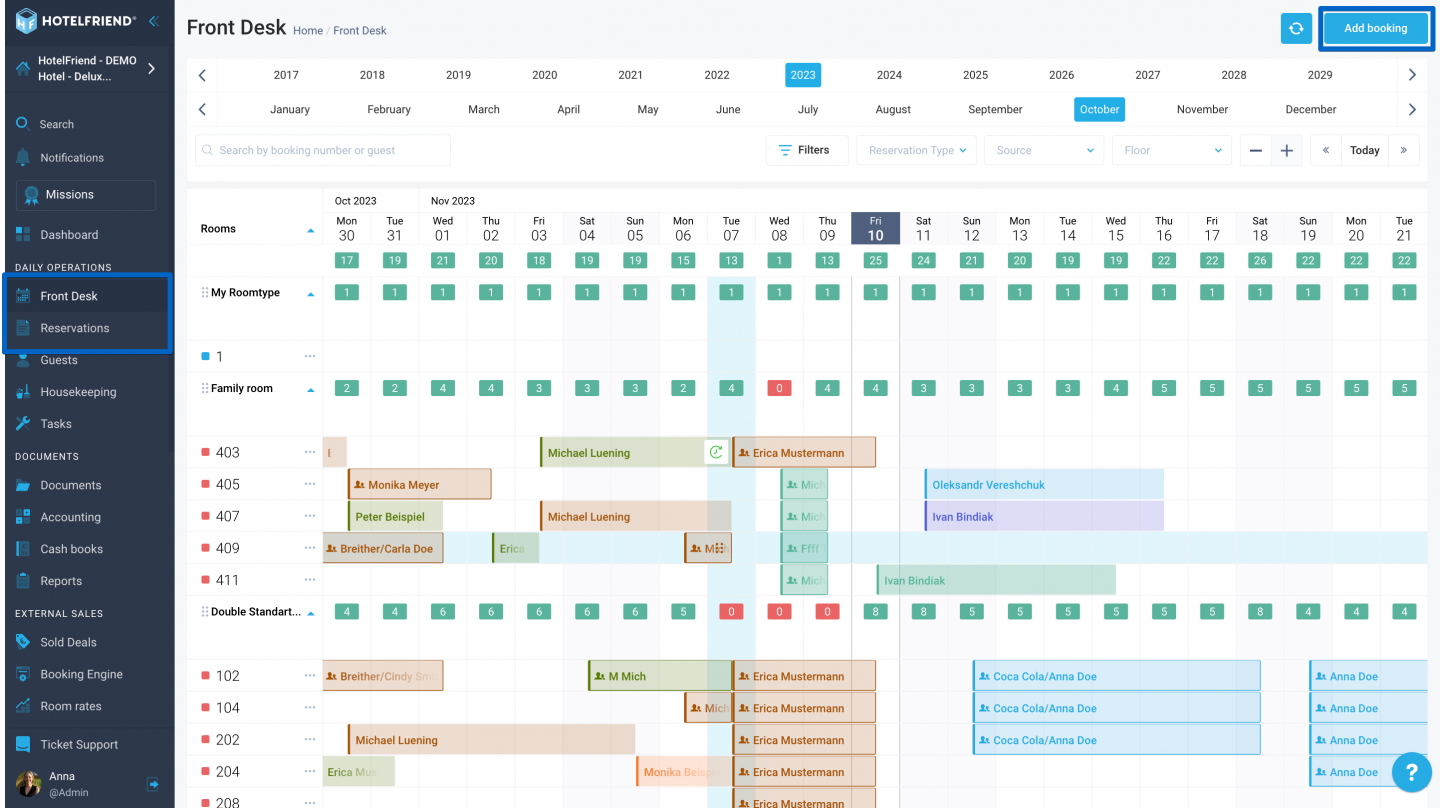
3. Channel Manager settings
The setup of the channel manager account and synchronization should be done only after making Direct Reservations Import into the system to prevent possible overbookings. For data import and channel manager setup or OTA synchronization, we recommend using HotelFriend support services.
To send a request for synchronization with OTA systems, refer to the article via the provided link or contact our support service via email at support@hotelfriend.com.
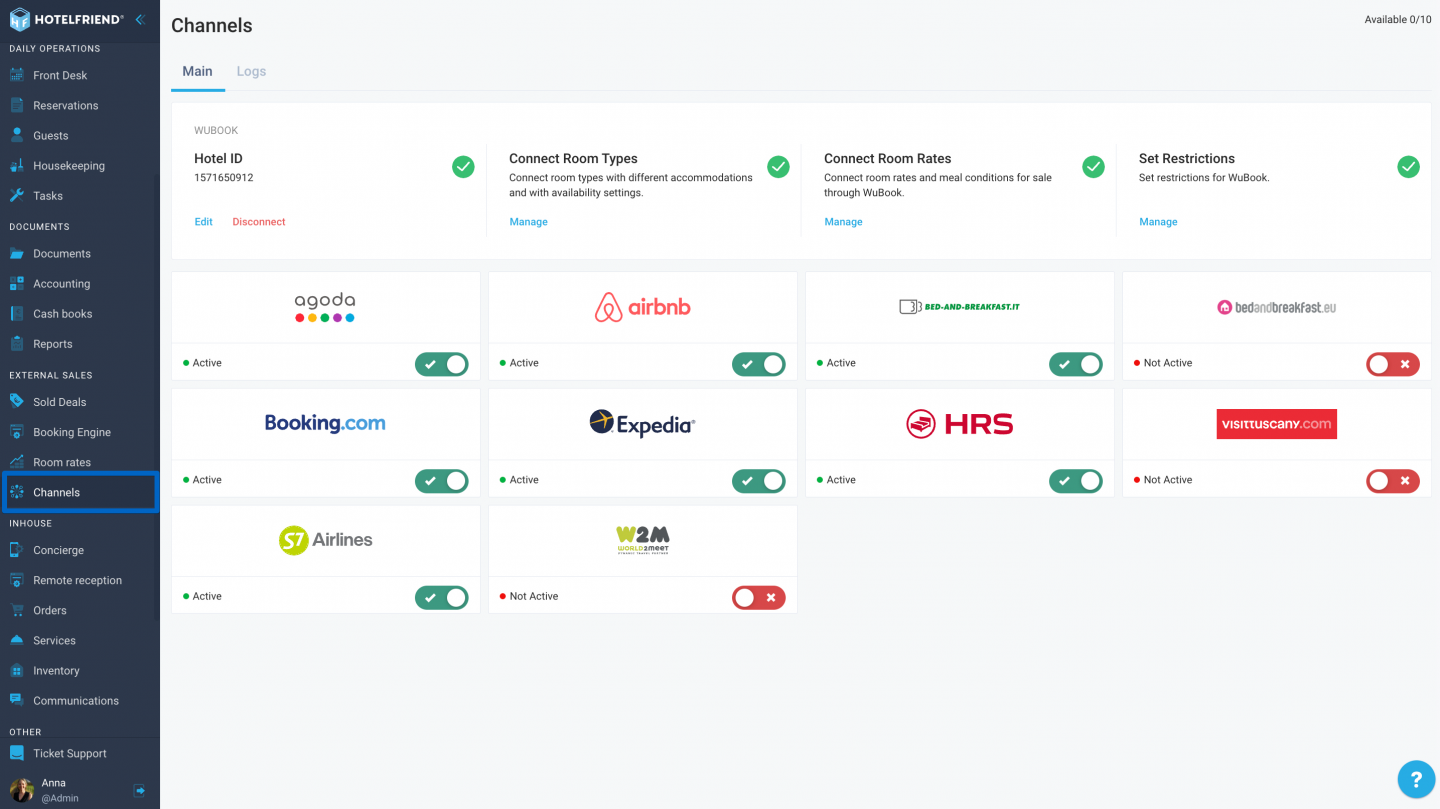
4. Additional Services and Automation
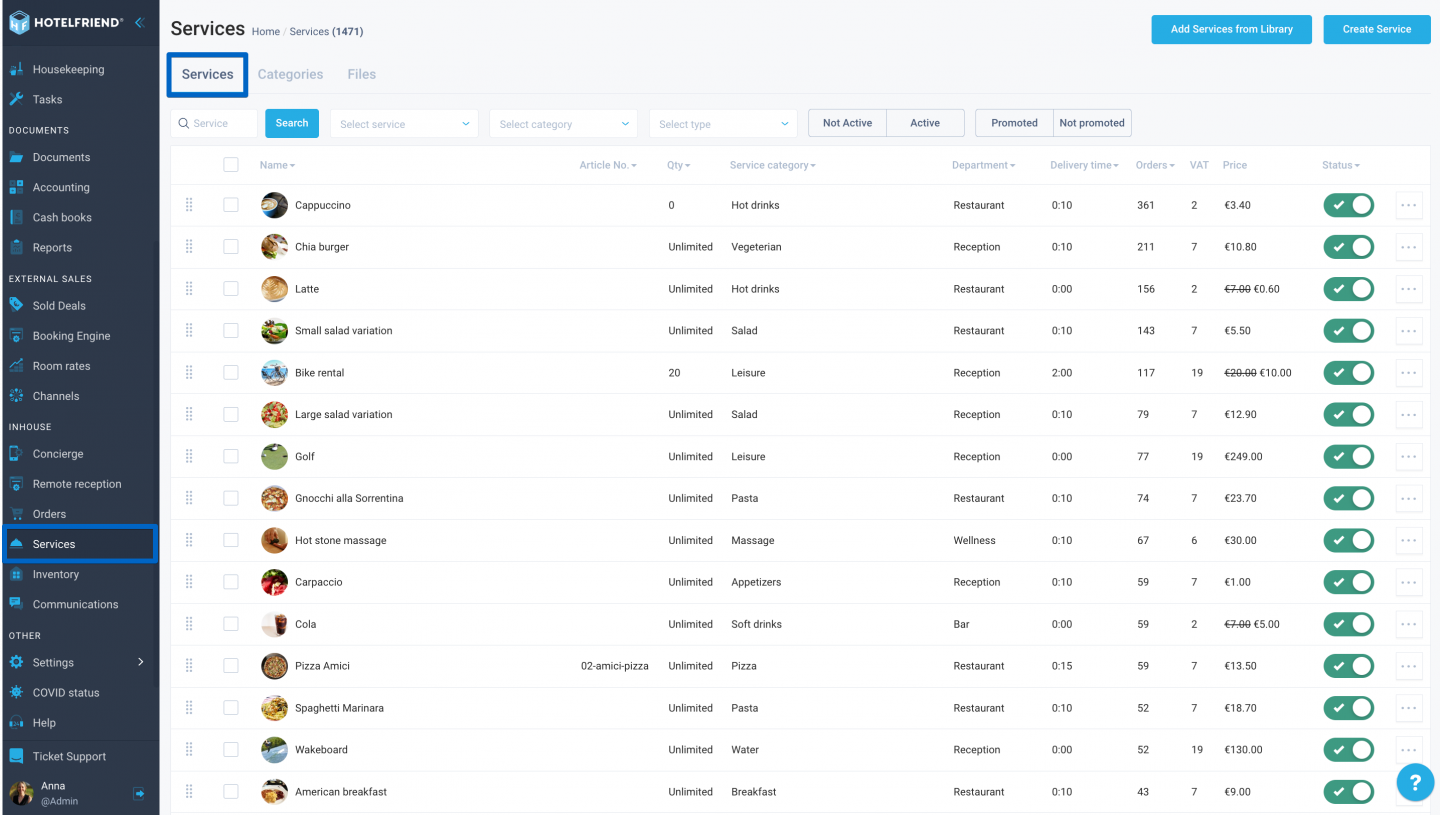
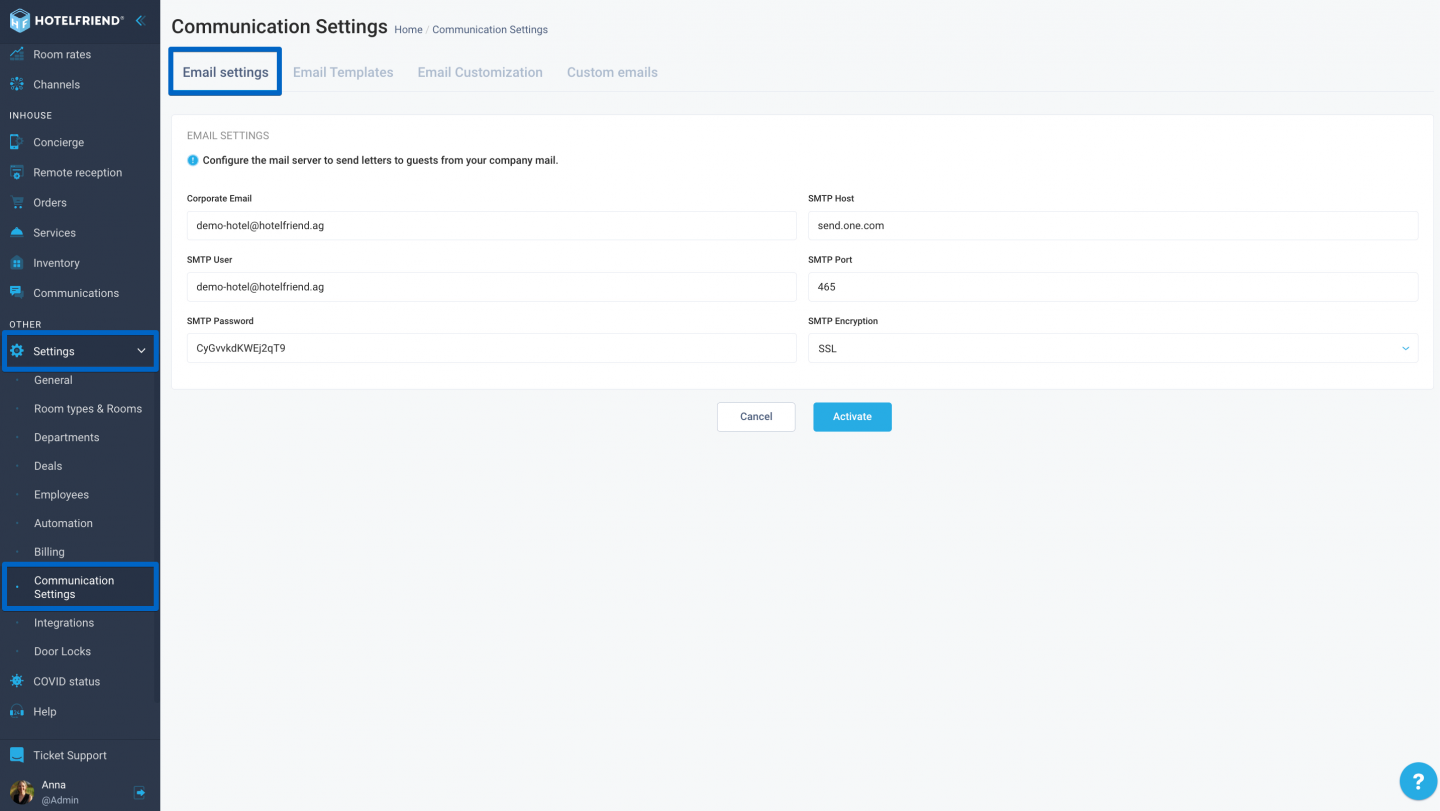
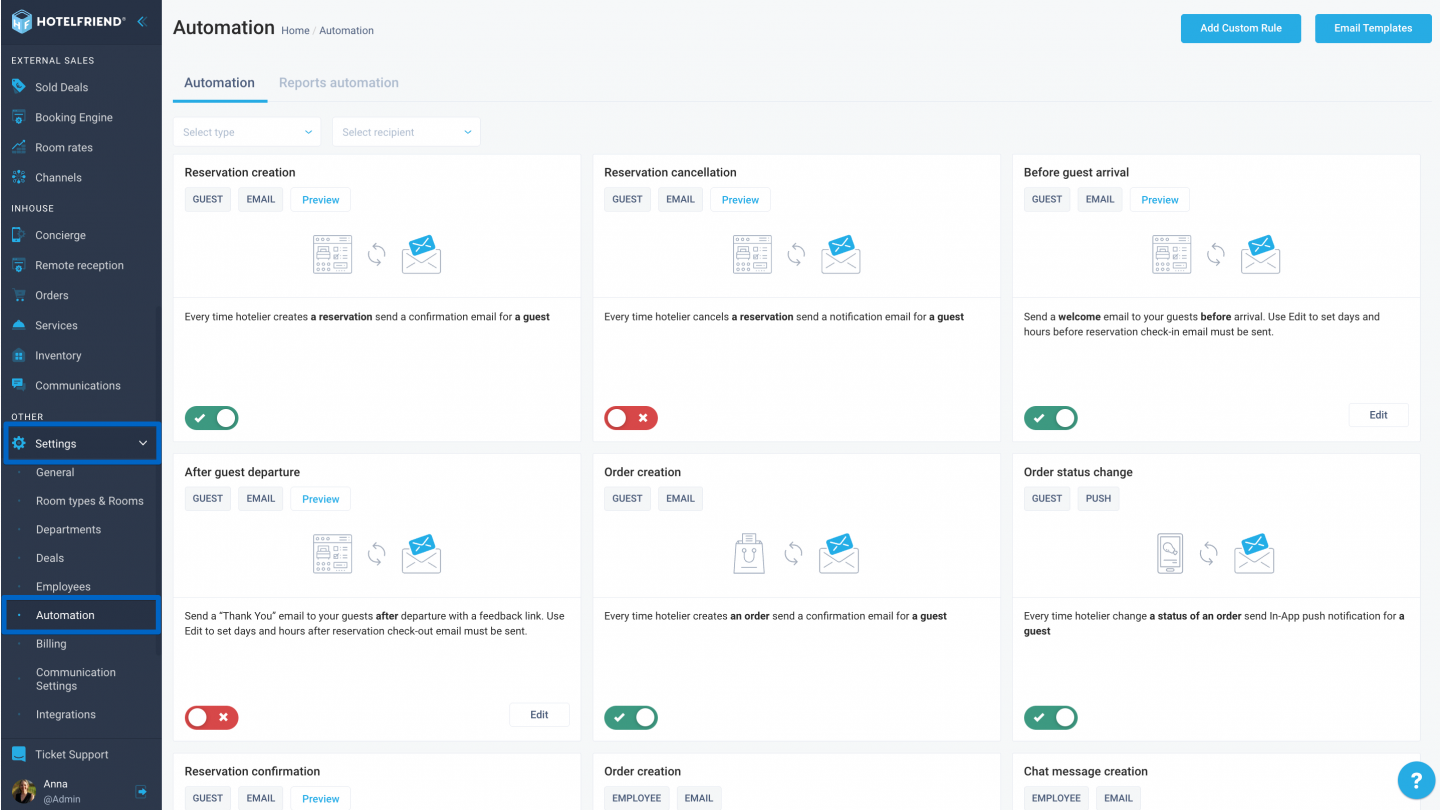
For seamless integration with third-party systems, contact our technical support team using the Ticket Support form or email support@hotelfriend.com.
Following these steps ensures a smooth and efficient setup for your accommodation property in the HotelFriend system. For additional support or clarifications, don't hesitate to explore our comprehensive Help Center or reach out to our dedicated support team.
