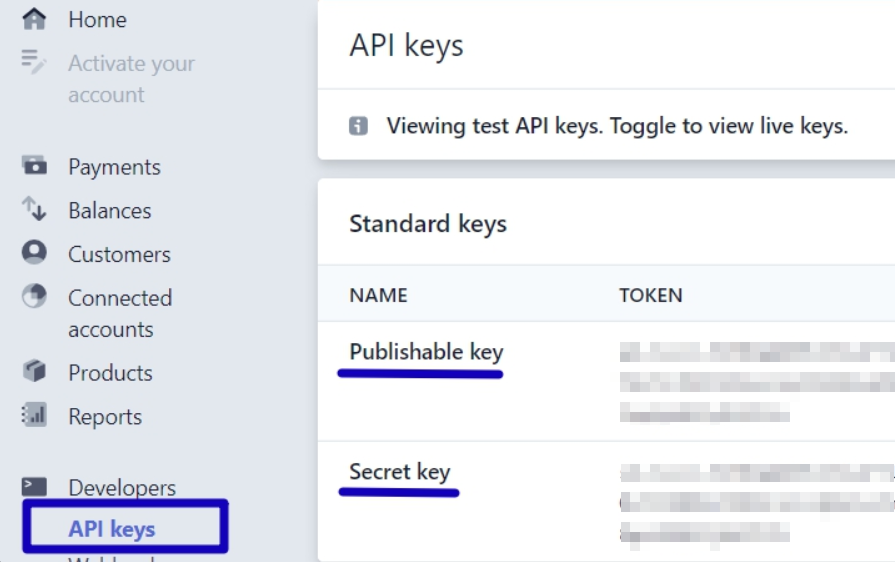How to connect Stripe
Stripe is a convenient payment system, which can receive and process payments online. If Stripe is connected to the HotelFriend system, there is no need to enter the payment details manually – all data will be updated automatically.
Please note that Stripe is an independent company. You need an active contract with them for us to be able to connect. We do not take part between the contract of Stripe and you and we do not store or handle the payments, neither the credit card details of the guests.
Once you have an active contract, you can easily integrate your Stripe account with HotelFriend. This allows you to receive payments online. Every time you receive a payment through Stripe, the payment is registered in the system and the status of the invoice changes automatically.
If you are interested, you can check out this company's services and pricing by clicking here.
Connecting Stripe to HotelFriend is very easy, you just have to follow the steps below.
There are two types of connection:
- Go to the “Settings” module on the left-side menu.
- Select “General” from the list.
- Then, go to the “Payment methods” tab.
- Switch the toggle near the “Stripe” option. The toggle will be displayed in green, marking that the feature is enabled.
- Click the “Connect to Stripe” button.
- Allow HotelFriend to connect to your Stripe account. To do so, fill all input fields in the Stripe window, which will open automatically, and then click “Authorize access to this account” button.
- Check if the status of the “Stripe” option has changed to the “Stripe is connected”, and click the “Save” button.
Stripe connect
Stripe Connect feature sends the data to the HotelFriend, and THEN this data goes to the Stripe system.
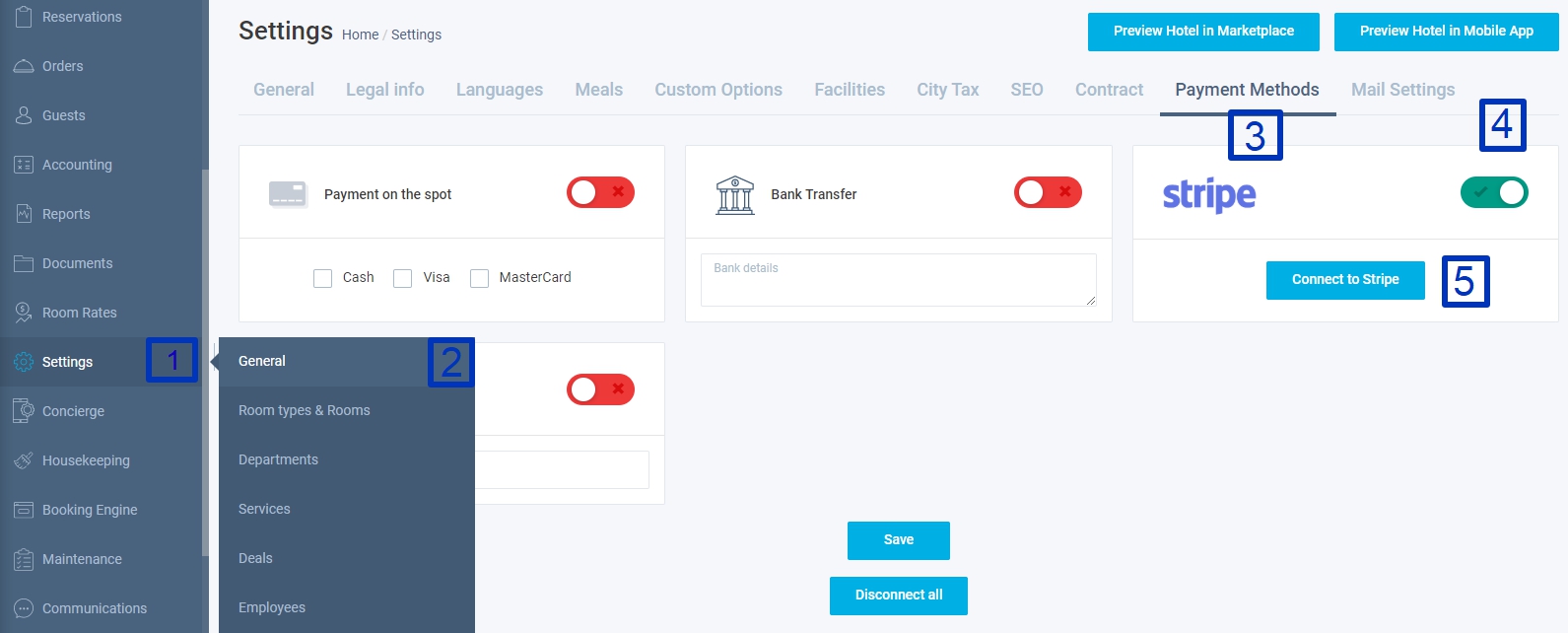
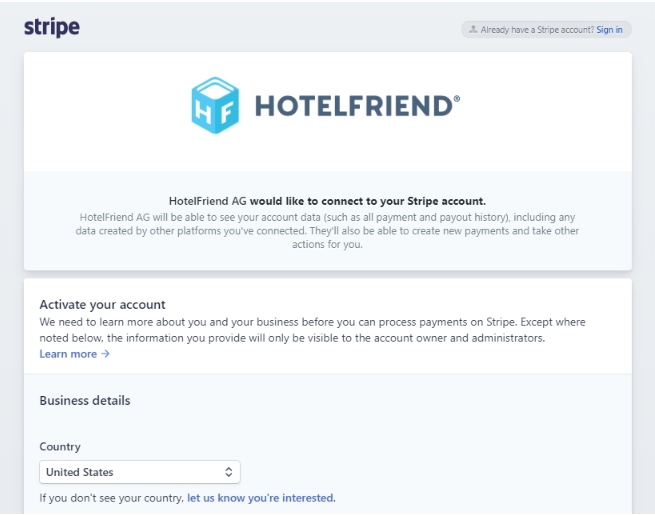
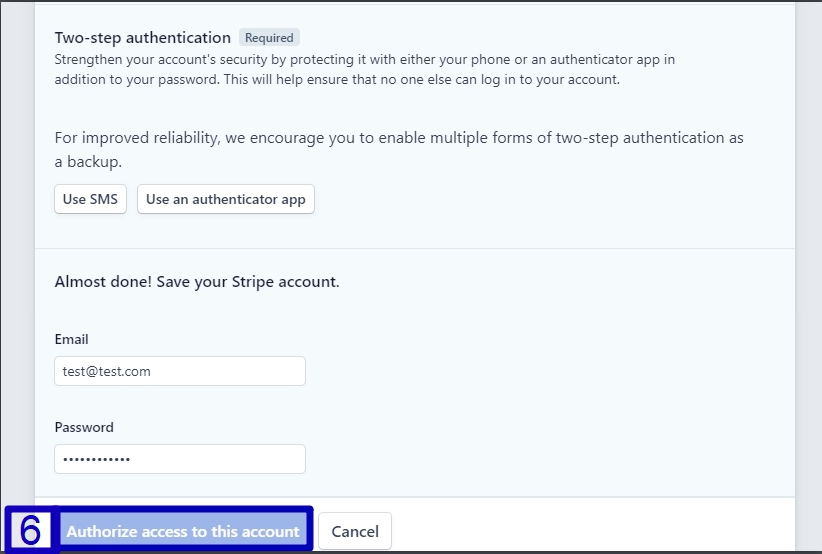
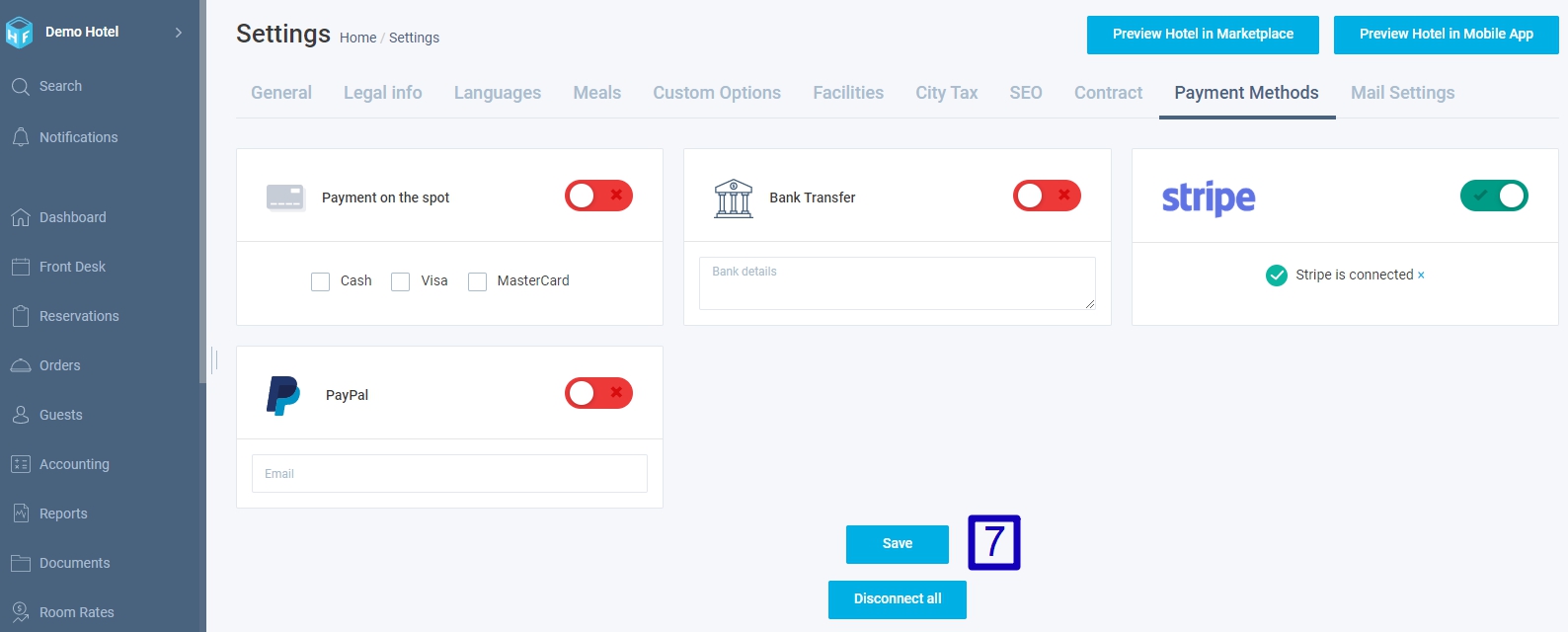
- Go to the “Settings” module on the left-side menu.
- Select “General” from the list.
- Then, go to the “Payment methods” tab.
- Switch the toggle near the “Stripe” option. The toggle will be displayed in green, marking that the feature is enabled.
Stripe Direct
Stripe Direct feature sends the data to the Stripe system, and THEN this data goes to HotelFriend.
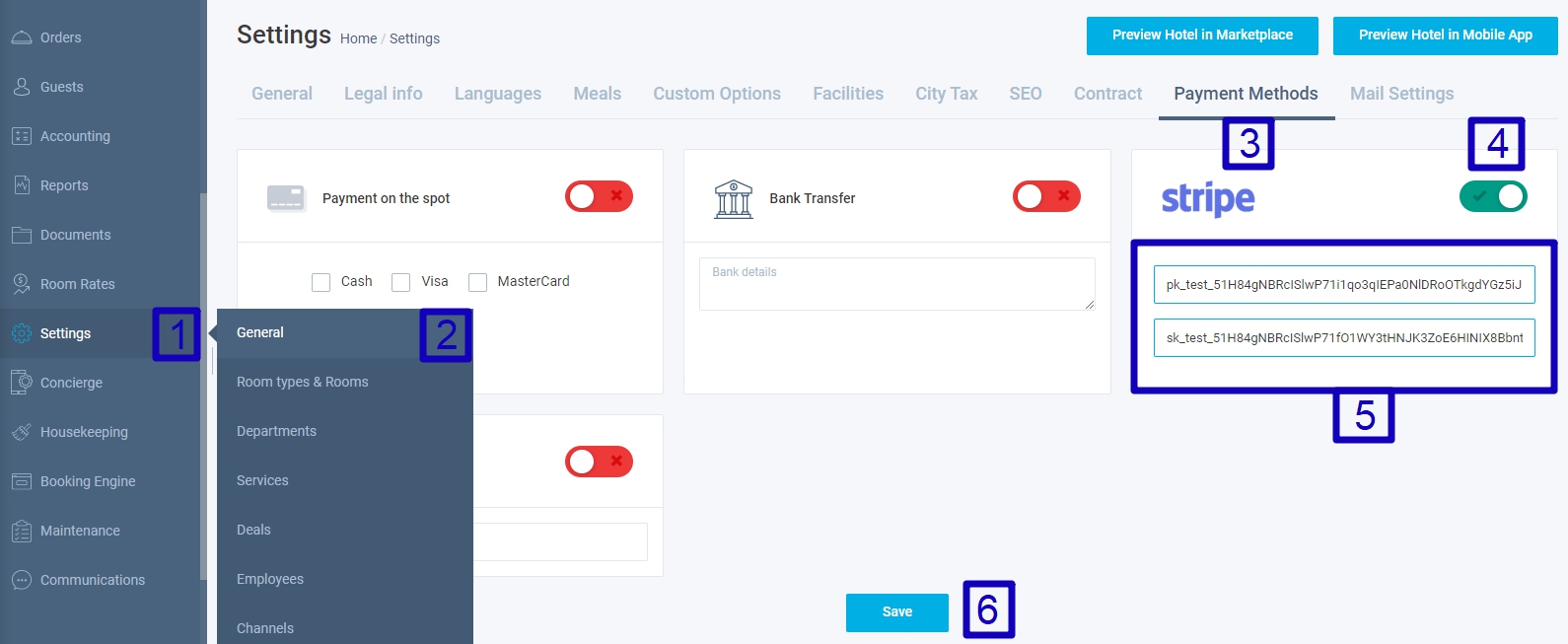
There will be two input fields under the toggle button. Copy your Publishable key and paste it in the first field. Then, copy your Secret key and paste it into the second field.
You can find these keys in the “API keys” module in Stripe. This module is situated right under the “Developers” module on the left-side menu of Stripe. The keys will be in the “Standart keys” tab.